The setup screen displays the current settings, in addition to other system information.
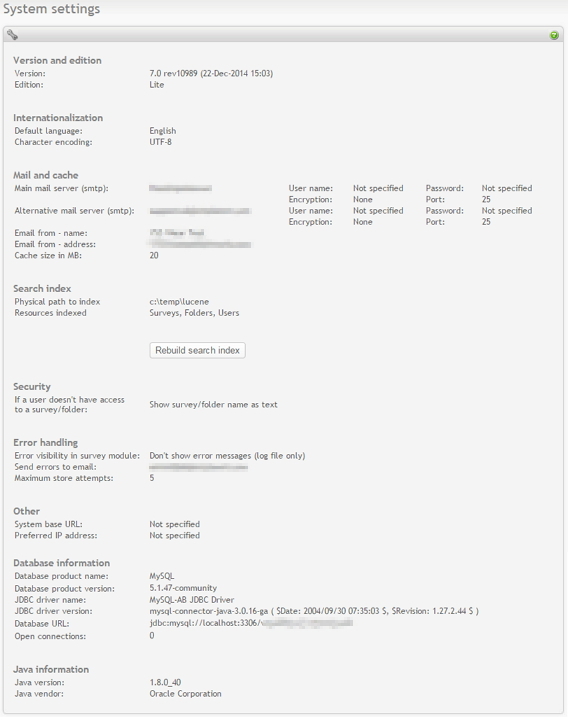
|
-
Version and edition
-
Version: Lite, Corporate, Enterprise.
-
Edition: The edition is determined by the license installed: Lite, Corporate, Enterprise.
-
-
Internationalization
-
Default language: The default language for a new user. The user can then set the language by clicking on the "my profile" link at the top of every screen.
-
Character encoding: The encoding used to display all admin- and author-screens in the system. Read more in the installation guide.
-
-
Mail and cache
-
Main email server: This is the main email server to use when sending email. Only SMTP servers are supported. Other server types will be added in later versions. Enter user name and password if your main email server requires authentication for sending email.
-
Alternative email server (optional): The SMTP email server to use if the main server is down (cannot be contacted). This ensures that the mail will be sent. Enter user name and password if your secondary email server requires authentication for sending email.
-
Email from-name: From time to time, Opinio needs to send emails to users or the administrator. The email sent will use name as the sender. For survey specific emails, it will be used if the from name/address is not set for a particular survey, and name/address is not set in the user profile for the survey author.
-
Email from-address: Same as above, but this is the actual email address.
-
Cache size in MB: This is the survey cache. Each survey takes on average 64K memory. This is a very uncertain number. If your surveys are very large, it may take 100kb-500kb (or more), or less than 50K if they are small. The “average” size is set to 64K. This means that 16 surveys will fit in a 1MB cache, no matter how big the actually are. If you have many surveys running, we recommend to set the survey cache even higher (5-10MB).
-
-
Search index
To facilitate a search in opinio (top menu bar), a search index is built in the background. The searches will use this index instead of direct searches in the database. This is done for several reasons: speed, full text search ability and more advanced searches (most of these are planned search features and not implemented yet). Another reason is to avoid unnessesarily complex calls to the database, since Opinio supports several database platforms and versions. For guide on searching, see Search field
-
Physical path to index: Shows the current physical path to the search index. This can be configured in the opinio.properties file (see the property file for more information).
-
Resources indexed: The items currently set to be indexed. The more resources indexed, the more time it takes to index, and the more disk space will be used. If these settings have changed since the last full index, an indication of this is displayed above the "rebuild search index" button. A rebuild is necessary to reflect changes in the index settings. The expandable panel in the search field (top menu bar) reflects these settings. Only resources currently being indexed will appear in the search panel.
A full search index is performed every night (around 3-4 am). It can also be done manually by clicking on the "rebuild search index" button.
-
Rebuild search index button: Build the entire search index now. If the index exists from before, it will be deleted and re-created. A progress indicator will be displayed next to the button once the process has started. The process will run as a background process, and the system can be used normally during this time. An immediate rebuild of the index might be desired if many changes is users' permission settings are done. Resources are not currently reindexed to reflect changes in permissions, due to the potential additional load that it could put on the system. Especially if permissions on folders are changed, it may require rebuilding of all resources within the folder and all of the subfolders to reflect the change. This may demand a lot of processing, and is delayed until the next automatic or manual rebuild of the index. Until such a rebuild, searches may include or exclude resources incorrectly due to permission settings (this do not apply to superusers).
-
-
Security
-
If a user doesn't have access to a survey/folder: Controls the visibility of surveys and folders. Select show survey/folder name as text if you want users to see all surveys and sub-folders in a folder. Select hide survey/folder name if you want users to see only surveys and folders they have access to.
-
-
Error handling
-
Error visibility in survey module: Controls the visibility of errors. If you want the survey respondents to see if an error occurs while responding to the surveys, select show error messages (screen and log file). Otherwise, select don't show error messages. If you are not monitoring the site regularly, you might want the respondents to see the errors, so they can report to you about it. If errors are not shown, Opinio will let the respondent continue to respond, despite the fact that it cannot store the responses in the database. It will then keep trying to store the response at 1 hour intervals (see above). On very high loads, it is not recommended to do this, because it requires more memory than normal operation.
-
Send errors to email: If errors occur while establishing connection to the database while respondents are trying to complete the survey, the error is reported to the email recipient specified here. Any other error occurring while saving a survey response to the database is also reported to this email address.
-
Maximum store attempts: If errors occur while storing a survey response, Opinio will keep trying to store it with 1 hour intervals. This setting specifies how many times Opinio will try, until it will give up and discard the respondent. This feature allows the database to be down for a short period, and still keep the responses, as long as the web server (servlet container) is up during this period. When the database is back up, the responses will be stored. Note that the responses will be kept in memory during this period, and if the site is busy, it may require a large amount of memory to keep all the responses. They will be removed from memory once the database is back up and the responses are stored, or Opinio has given up after the specified number of retries. It is always recommended to check the log file periodically for errors.
-
-
Other
-
System base URL (optional): Opinio will by default create the URLs for entering the survey, reports URLs etc. - all automatically. But sometimes you need to set the base URL manually, for example if you are running in clustering mode (in that case, each cluster member will create a different URL). In clustering mode, you must set the base URL to the load balancer. So, if your load balancer is http://www.myaddress.com/opinio, and you have 2 cluster members at http://10.0.2.10/opinio and http://10.0.2.11/opinio, the base address should be set to http://www.myaddress.com/opinio
-
Preferred IP address (optional): If the server has more than one Network Interface Cards (NIC), then you should assign which card you prefer to use for your Opinio installation. Java returns a list of NICs installed on your server. Opinio will by default use the first NIC in this list, and if this ip address isn’t your preferred ip address for the Opinio installation you will need to set the preferred ip address. Also, if a new NIC is added, the ip address for which you have registered your Opinio installation, will not necessary be the first NIC found by Java, and the license will no longer be valid if you don’t set the preferred ip address.
-
Log files: Click to download all logfiles in the (Opinio home)/WEB-INF/log folder on the server. The files are compressed into a zip file and then downloaded by the browser.
-
-
Database information:
- Database product name: Name of the database engine currently used by the system.
- Database product version: Version of the database system used.
- JDBC Driver name: Name of the JDBC driver. JDBC is the technology used as a bridge between the system and a database. It facilitates the connection between Opinio and the database. See Sun's JDBC site for more information.
- JDBC driver version: Version of the JDBC driver.
- Database URL: Used by the JDBC driver to find and connect to the database.
-
Java information:
- Java version: The version of Java you are running.
- Java vendor: The vendor of the Java version you are running.
To edit these settings, click on "edit system settings" in the left menu box.