Use search to get access to some resources quickly, if you know the name (or part of it), or its internal id. The id is seen usually in the address bar when you are working on the resource. The resources currently available for search are:
- Surveys
- Users
- Folders
Note that not all resources may be available for search. The system can be configured by your admin to only include some of these resource types. To see what resource types can be searched, click on the down-arrow in the search field. This is the search panel, and will let you specify the search further:
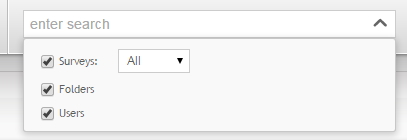
|
Once the search panel is expanded, the down-arrow becomes an up-arrow and you can collapse it again by clicking again. If you do a search, the panel will disappear automatically.
How to search
-
Type in the text you want to search for, and hit the enter key, or wait a couple of seconds and the system will search automatically. If any resources are found, they are listed below the text field. By clicking on any of the search results, you will leave the current page, and open up that resource.
Tip
Note that if you do not want to leave the current page, you can right-click on an item in the search result and open it up in a new tab. All modern browsers have this capability.
-
Using wildcards
Asterisk (*): Opinio searches whole words only. If you want to enter partial words, use the asterisk. For example, entering “opin*” will find Opinio, opinion, opinionated and so on. You can not use a wildcard character at the beginning of a search string. It will simply be ignored. Question mark (?): You can use a question mark as a wildcard for a single character only. For example, entering “Ann?” will find Anna, Anne and so on. Tip
You can not use a wildcard character at the beginning of a search string. It will simply be ingnored. It can be used in the middle of a word, or at the beginning of a word as long as it is not the first word in the search.
-
Using operators
Plus character (+): If you want to specify that the results must contain a certain word, use the plus character in front of that word (without space in between). the default behavior of the search is "maybe". In other words, if you search for customer survey, the system will find all matches that contain the word customer, survey or both. “customer +survey” will find all resources containing survey and perhaps customer. Minus character (-): If you want to specify that the results may not contain a certain word, use the minus character in front of that word (without space in between). For example, the search -customer survey will find all matches that contain the word survey, but not those having the word survey. -
Searching with quotes: If you need to search for words in a specific sequence, use quotes (regular double quotes). For example, the search "customer survey" will not find “customer satisfaction survey”.
-
Searching by id: If you know the internal id of the resource you are searching for, you can simply enter the numeric value in the search field. For example, a survey url contains the string “s=NNN” where NNN is the survey id. You can find a survey by typing this number. This also works for other resources, but the id of these resources may be more difficult to find, and it is usually more useful for administrators who are looking at the database values at the same time and need a quick way to look up resources through the user interface.