Click on the Questions link in Menu box from the survey administration screen. This screen will give you an overview of all questions and sections:
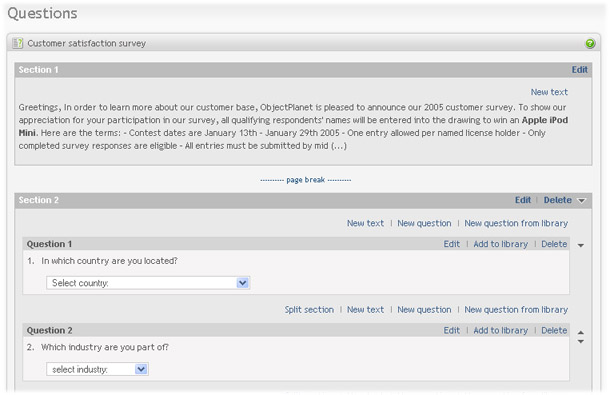
|
Following Section actions are available from this screen:
- Split section Click on "Split section" link to divide current section in two. When you split a section, it will start from the question where the "Split section" link was clicked and include all questions down to the next section or the end of the survey. Survey introduction can be separated from the questions by clicking on the "Split section" link above the first question.
- Edit section. Click on the "Edit" link in section table to edit section title, look and feel and settings.
- Move section start position up. Click on Up arrow icon to move the start of the section one question up. Note that Up icon appears only if previous section contains more than one question. First section can also contains only survey introduction, and Up icon will appear for the second section if first section contains any questions at all.
- Move section start position down. Click on Down arrow icon to move the start of the section one question down. Note that Down icon appears only if the section contains more than one question. When you click on the Down icon, the first question in the section will be moved to the previous section.
- Delete section. Click on the "Delete" link in section table to delete the section. When you delete a section, all questions from the section are moved to the previous section. You can not delete the first section.
The following Question actions are available from the screen:
- New question. Click on the "New question" link to insert a new question at the desired position. You will be forwarded to the Question screen where you can enter the question details. See the section called “Creating questions”
- Select new question from library. Click on the "New question from library" link in question table to select question(s) from a library. A new window will open allowing you to navigate to the library and select the desired questions. See the section called “Copy question from library”
- Edit question. Click on the "Edit" link in question table to edit the question setting.
- Add to library. Click on the Add to library link in question table to copy the question to a question library. A popup window will open where you can select the question library. See the section called “Add question to library”
- Move question up. Click on the Up arrow icon to the right of the question table to move the question one position up. If current question and previous question are in the same section, they will simply change place. If previous question is in a separate section, the current question will be placed before the previous question in the previous section. If you just want to move the first question in the section to the previous section, click in the Move down icon for the section.
- Move question down. Click on the Down arrow icon to the right of the question table to move the question one position down. If current question and the next question are in the same section, they will simply change place. If next question is in a separate section, the current question will be placed after the next question in the next section. If you just want to move the last question in a section to the next section, click in the Move down icon for the section.
- Delete question. Click on the "Delete" link in question table to delete the question. Note that the deleted question was the only question in a section, the section will be deleted as well. Empty sections are not allowed.
The following text actions are available from the screen:
- New text. Click on the "New text" link to insert a new text at the desired position. You will be forwarded to the Create section text screen where you can enter the text. See Text between questions
- Edit text. Click on the "Edit" link to the right of the existing text. You will be forwarded to a screen where you can edit the text. See Text between questions
- Delete text. Click on the "Delete" link to the right of the existing text if you want to remove the text.
To use this feature go to:
Folder (main menu) > Survey (select from list) > Questions (menu box)