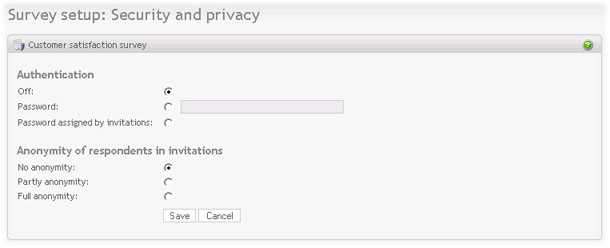
|
To make the survey available to a selected group of people, enable authentication through one of these methods:
- Off: No password is required to enter the survey. Use this mode if the survey is open to the general public.
- Password: a fixed password all users must enter to respond to the survey.
- Password assigned by invitations: requires invitees to be added to the survey. When invitees are added, a unique id and a key (password) will be generated for each. The link sent by email by the invitation feature will include the id and key in the link. In other words, each invitee will receive a unique link to the survey. If these are not included, the respondent will be asked to enter these values. For more information on invitations, see invitations
IMPORTANT: Privacy and invitations
It is important to protect your privacy as well as that of all those who might complete the survey. To this end, do not share your personal link to the survey and be sure to remind users not to share their personal links. Sharing personal survey links can allow other users to see responses that are associated with these links.
Depending on the survey, it may be required that the responses must be kept anonymous. The anonymity only applies if the invitation feature is used in the survey. This is because the invitation being sent is linked to the responses. This is necessary to enable tracking of invitees (whether they have responded to the survey or not). Also the IP check for multiple responses should be disabled to improve anonymity.
Opinio allows three levels of anonymity:
- No anonymity. Invitees are completely linked to the respondents.
- Partly anonymous. This means that the link between invitees and respondents are not shown on the screen, but is kept on the database level. Then the reminder feature will still work (it is dependent on a link between respondent and invitee, to check if an invitee has responded to the survey).
- Full anonymity. The link between the invitee is completely removed both on the screen and on the database level.
Note that the anonymity will only be enabled for the respondents answering a survey after the feature is activated. To keep full anonymity for all respondents, this feature must be enabled before the survey is started.