This feature allows for text editing in running surveys even when respondents are present. It also provides for a nice overview of all visible text in the survey, texts that are otherwise hidden as validators or texts within matrix cells and in-text elements. This overview makes spelling mistakes and text ambiguities much easier to spot as well as allowing for an easy and quick way of editing text only.
The screen lists all visible texts in the survey. Use Save and return button if you want to save the entered texts and return back and continue editing. Use Save and exit if you want to save the changes and leave the screen. This feature is meant for editing of existing texts only, hence no fields can be left empty. Use the Survey texts screen and question editing features when setting attributes options or changing the structure of the survey.
Each survey section is listed with all its questions. The question area lists visible text within a question, such as the question text, answer labels and validators. Click on the double arrow icon if you want to get the currently stored value of the field (copy original).
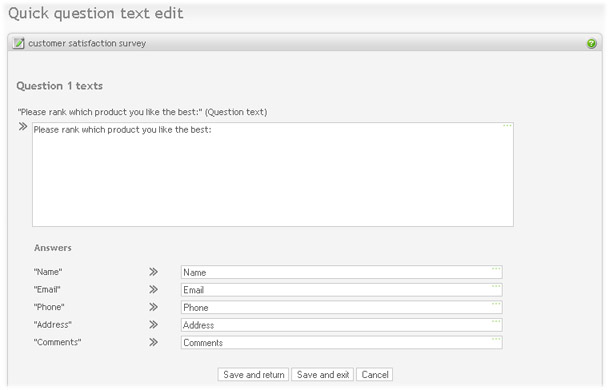
|
When editing text, it is important to note:
- Keep the Html tags from the original text in the edit field to achieve the same look.
- Survey is not automatically locked when entering the edit texts only screen. This is convenient when a survey is running and the user wants to avoid locking the survey for respondents while editing texts. But if the survey becomes locked while editing is in progress, the user will not be able to save if survey is still locked at the time of saving or if survey has changed.