Panel category is a group of panel attributes. Panel categories can be used to gather related panel attributes.
Click on "Edit categories" link in the Menu box from the main panel screen. The list of existing categories will be displayed.
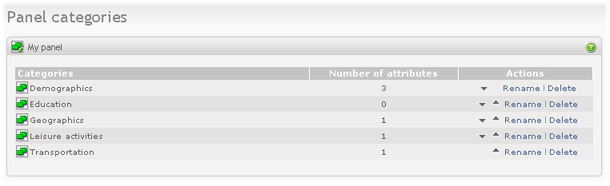
|
The following actions are available from here:
-
Create new category. Click on the "Add category" link in the Menu box and name the new category.
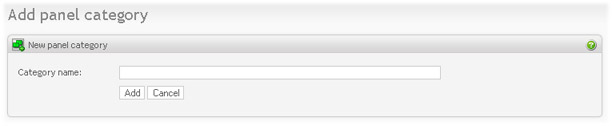
-
Rename category. Click on the "Rename" link in the Action column of the categories table. Give the category new name.
-
Move category. Click on the arrow up or arrow down icon in the Action column of the categories table. Note that all attributes in the category will be moved as well. Here you define the order of the categories, which means that in panelist profile form the categories will be displayed in the order they appear on this screen.
-
Delete category. Click on the "Delete" link in the Action column of the categories table. NOTE: You can only delete empty categories.
Note
When panel categories are changed, the "Create profile form" button might appear at the bottom of the screen. The profile form must be re-created to reflect the panel design changes. Click on this button when you are finished updating the panel design.