It is possible to set up filtering such that when the respondent selects a choice, other choices in this or any of the following multiple choice questions will be disabled, hidden or included. The questions can be of both single and multiple choice type with the exception that in the single selection mode choices in the same question cannot be filtered out or included (but can in any of the next questions). The choice filtering can be set up by using the choice filter pop-up editor by clicking on the "choice filter" link in the multiple choice question editor. If the "choice filter" link is highlighted, it means that at least one of the choices in this question filters out or includes other choices.
Important
There are three ways to use filtering: hide, disable and include. Hide and disable will essentially filter away choices depending on conditions on other choices. Include-type will include choices based on conditions. This means that when using include-type filtering, the choices selected to be included will be hidden initially. Also note that you can only one type of choice filter in a survey. When changing the type, it will be set for the whole survey and affect all other filter conditions.
Filtering choices in the same question: . When the choice filter editor is opened, it displays a table where columns represent the choices that will be filtered out or included when the respondent selects a choice that is represented by the corresponding row. If the choice filter editor is opened for the first time, the rows and culumns are the same, meaning that they relate to the same question. It is also possible to mark the whole row or column by clicking on the corresponding choice label.
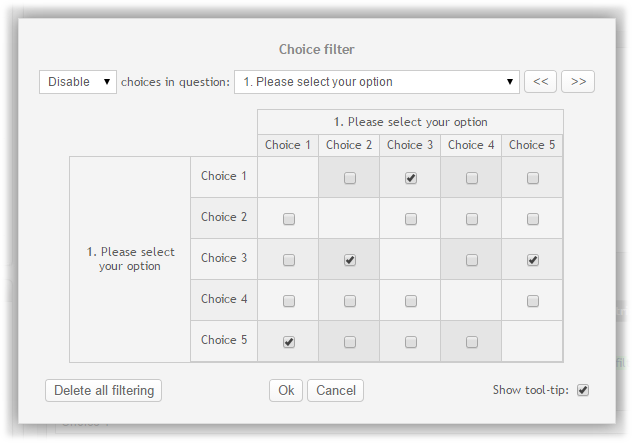
In this example, if the respondent selects Choice 1, then Choice 3 will be disabled, if respondent selects Choice 3, then Choice 2 and Choice 5 will be disabled and if the respondent selects Choice 5, then Choice 1 will be disabled. The following picture illustrates how it will experienced by the respondent.
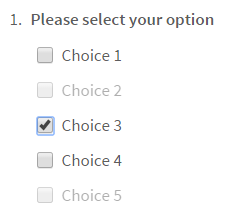
Filtering choices in other questions: . It is possible to filter out or include choices in any of the following multiple choice questons when a respondent selects choices in this question. Use the dropdown list to navigate to a question where you want to filter out or include choices. It is also possible to use arrow buttons to navigate forwards and backwards. The questions for which filtering is already set up are highlighted in the dropdown.
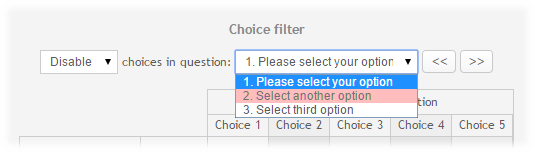
The question that filters out/includes (ie, containing the condition) is always the current one and its number and text is displayed to the left in the choice filter editor table. The question with choices being filtered out is indicated at the top of the table.
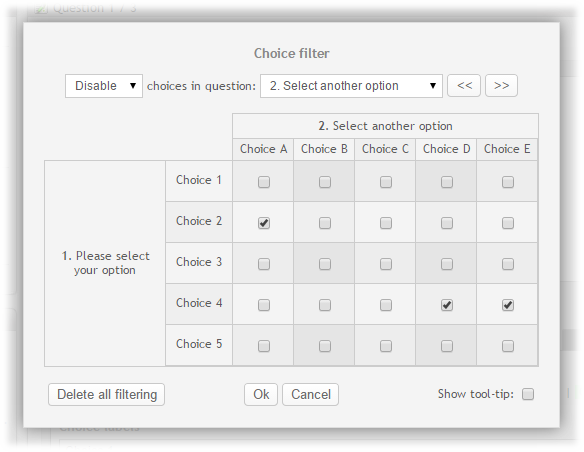
In this example, if the respondent selects Choice 2 in question 1, then Choice A in question 2 will be disabled and if the respondent selects Choice 4 in question 1, then Choice D and Choice E in question 2 will be disabled.
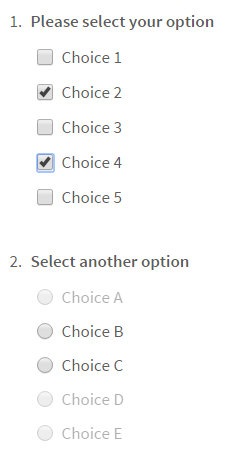
You can also hide choices instead of disabling/including them. It can be done by selecting "Hide" in the dropdown. This will apply for the entire survey, i.e. for each survey you can either hide or disable filtered choices.
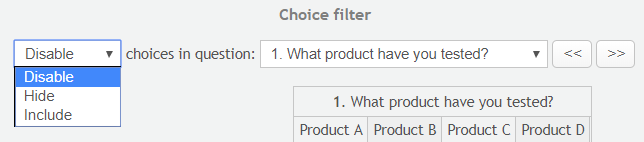
Tooltips will help you to understand what is each cell, row or column in the choice filter editor table is related to. It is possible to turn off tooltips by deselecting the checkbox in the bottom right corner.
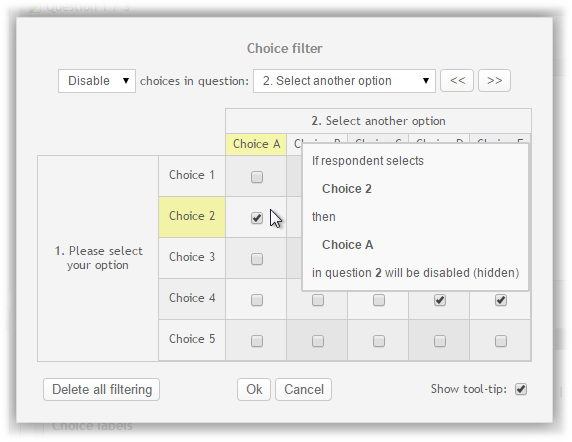
Deleting all filtering: It is possile to delete choice filtering in all questions that are affected by choices in the current question. Click the "Delete all filtering" button to perform this action.