There are four ways to add invitees to the invitation. When viewing an invitation, click add invitees.
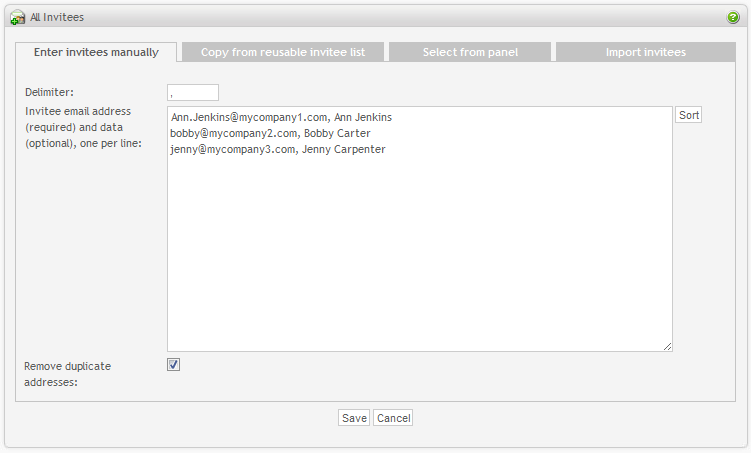
-
Enter invitees manually: Enter the email addresses to whom you want to invite manually in the textarea. See the section called “Invitee data format” for more information about how to enter this information.
Sort button will perform an alphabetic sort on the text area content.
-
Copy from reusable invitee list. Select one or more invitee list that you have created earlier. All invitees in the list will be added including all attributes.
-
Select from panel. If you are using the Panel Management feature, you can draw a sample from it. But before you can use this feature, you must have:
- Panelists in your panel. If you do not have any, a sample can't be drawn.
- A sample definition created for your panel. This describes the attributes of the sample you want to draw from the panel. In other words, what type of panelists do you want to invite (age, gender, location, etc), and the size of the sample. See Panel Management for more information.
-
Import invitees. It is possible to import invitees from an external source by file upload or by indicating a URL to the file containing invitees. If you have a lot of invitees (thousands), it is usually more practical to upload a file, rather than using the manual entry method, simply because of the size of the data. There is no theoretical limit of how many invitees that can be entered through uploading a file. The file must be a simple text file conforming to the format described in the section called “Invitee data format”. It is recommended that you zip the file if the size is more than 1mb.
Additional invitee attributes passed along with the invitee can be viewed when clicking on the invitee in the invitee list screen. The attributes will also be tied to the respondent if survey anonymity is off and can be viewed in the "single response" screen.
If the "Remove duplicate addresses" option is checked, duplicates are ignored. Duplicates are defined by having the same email address within the same invitation.
Custom data can be used to pre-populate responses for each invitee. See pre-population format for more information.